


When you share a collection with clients you can ask selected individuals for approval of collection files you choose. Approval is an optional feature and you can use it to obtain more formal acceptance of a project outcome.
All project resources are organized in the folders and files structure in a very similar way you organize your personal files on a local computer or any other cloud drive. In the project library you can create folders and upload files which contain the project work you create for your customers and deliver to them. Only users who are the project team members can upload files to the project library and access files uploaded by other project team members.
Project folders and files will be presented in two separate sections. The Folders section is shown in the upper part of the central panel. Folders are represented by folder cards (in the tiles view) or table rows (in the table view). An example of a folder tile is shown below.
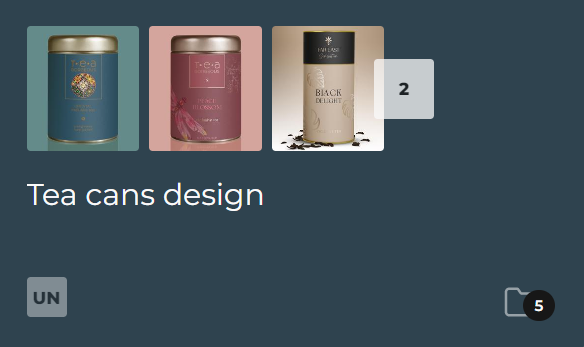
The Files section is shown below the Folders. Files are represented by file tiles (in the tiles view) or table rows (in the table view). An example of a file tile is shown below.
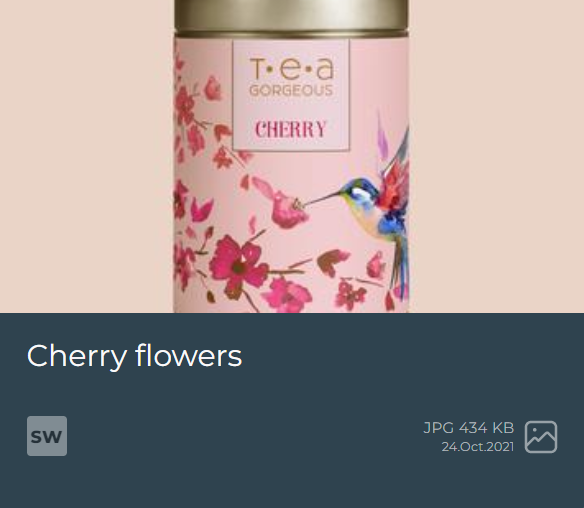

You can browse the project library in the same way you browse your personal computer drive or any other cloud drive. Double-clicking on a foldertile (or a folder row in the table view) takes you to the folder you just clicked on.

Below the top bar and above the Folders section there is the current folder path, making it easier to navigate through the project library.


Motifray workspace is designed to help you manage all your digital work and designs online but there might be a situation when you want to download some files to your local device. No problem, you can download a project folder and its contents.
If the collection already exists, you can just add folder files to it.
If the collection you want to add files to doesn't exist, you can create a new collection and add files to it in one step.
The project outcome(s) you create for customers are always delivered as files. They might be images, pdfs or office documents, etc. To work on a project's outcome(s) and share them with customers you need to upload your files to Motifray workspace first.
The image viewer is a module in Motifray that allows you to preview works and designs submitted by project team members. In the image viewer, users can also comment on and annotate project files.
In Motifray, a file can have multiple versions. During the project lifecycle, you can create new versions of your works and designs based on customer feedback. Subsequent versions of the works you create (based on customer feedback) lead you to the final result of the project.
On the left side of the file viewer area there is a column showing thumbnails of all versions of the file. You can click the thumbnail of the selected version to preview it.
At the bottom of the file viewer area there is a filmstrip section that shows thumbnails of all files in a given folder. You can click the thumbnail of the selected file to preview it.
In Motifray you can add two types of comments to files in a project library:
In the project Trash you can find files and folders which were removed (by executing the Remove to Trash action) as well as restore or permanently delete them.
You can permanently delete files and folders located in the Trash. This operation allows you to free up storage space used by a project in Motifray workspace. This operation cannot be undone.
